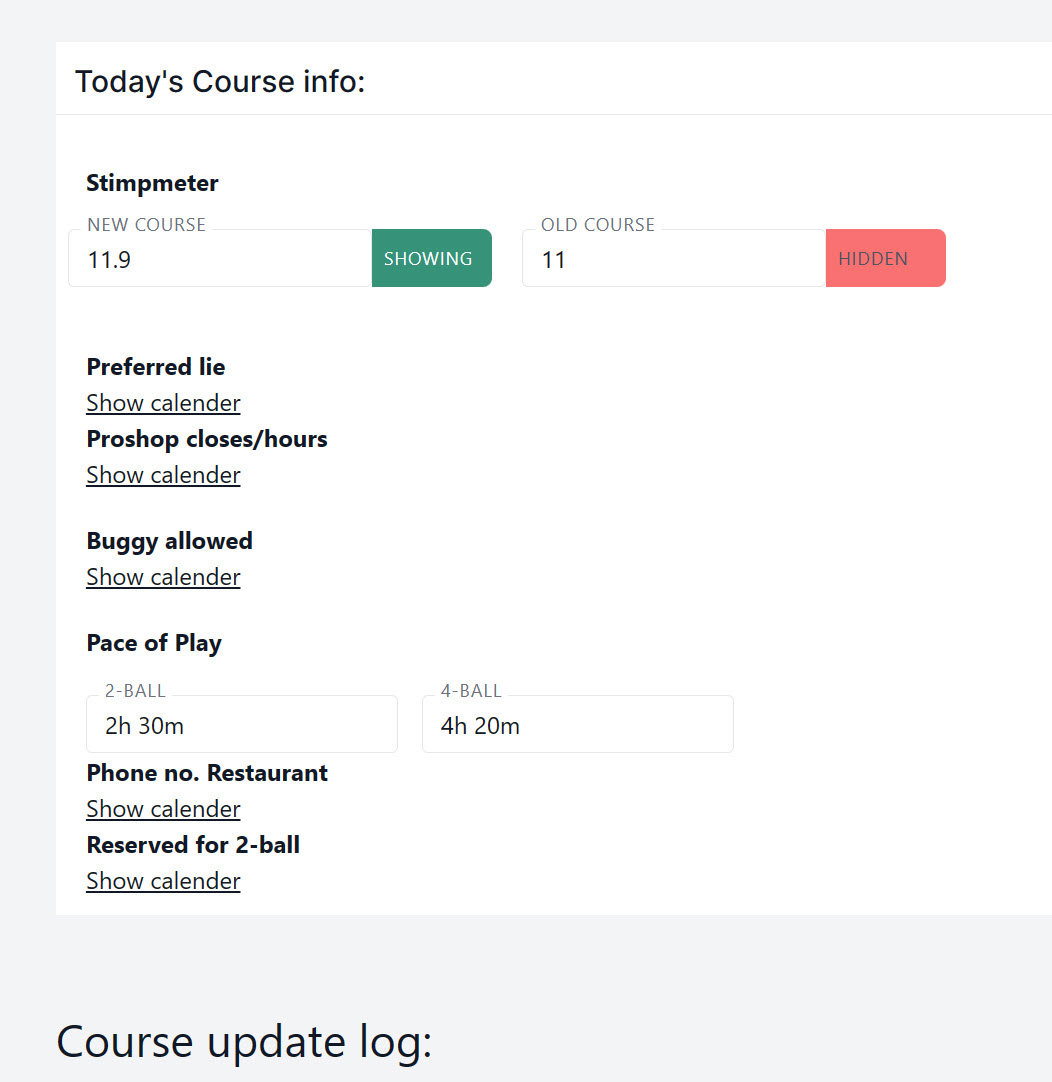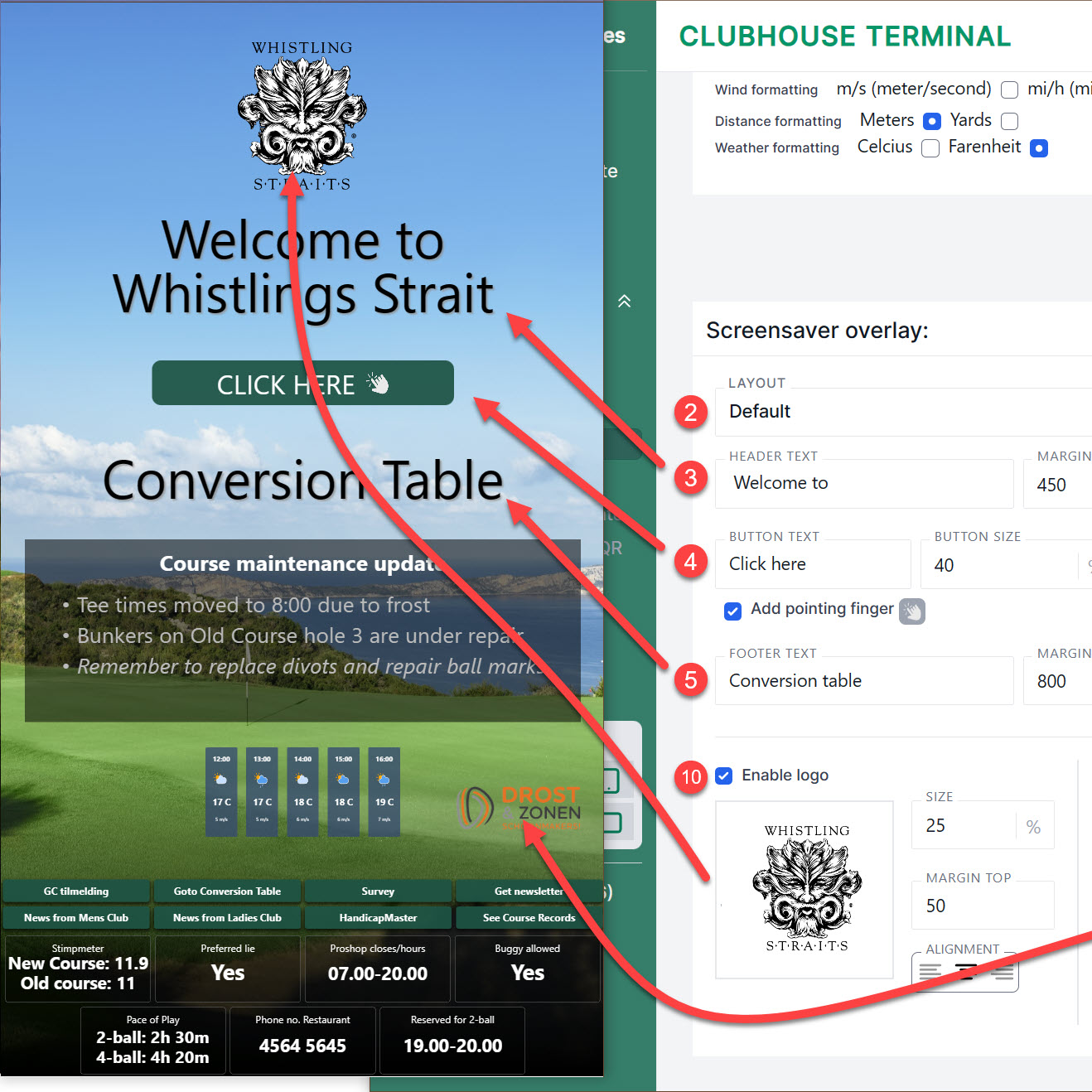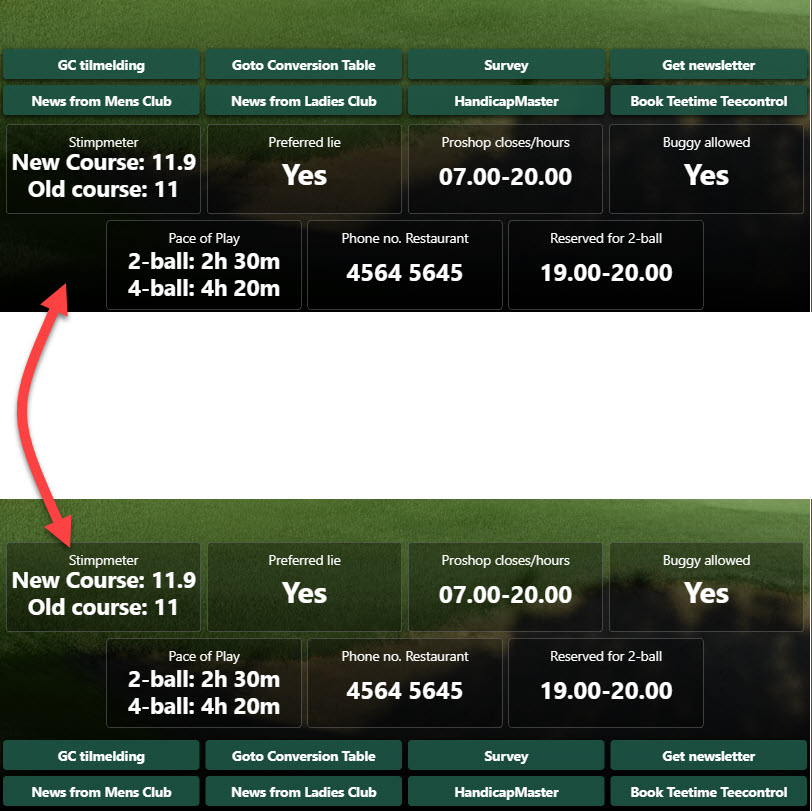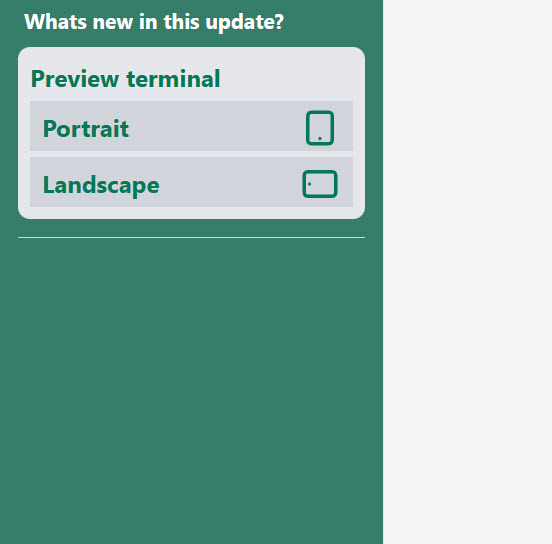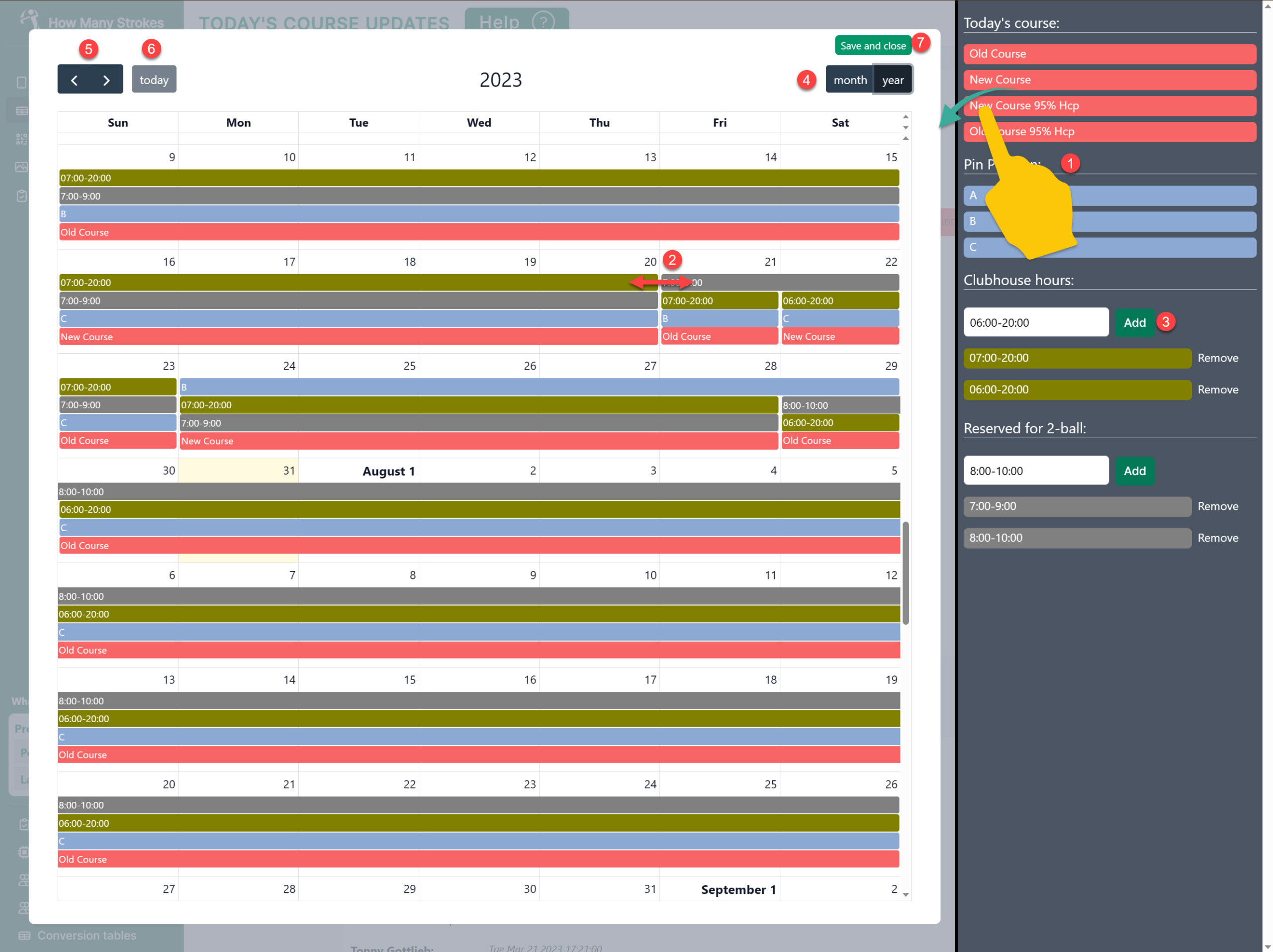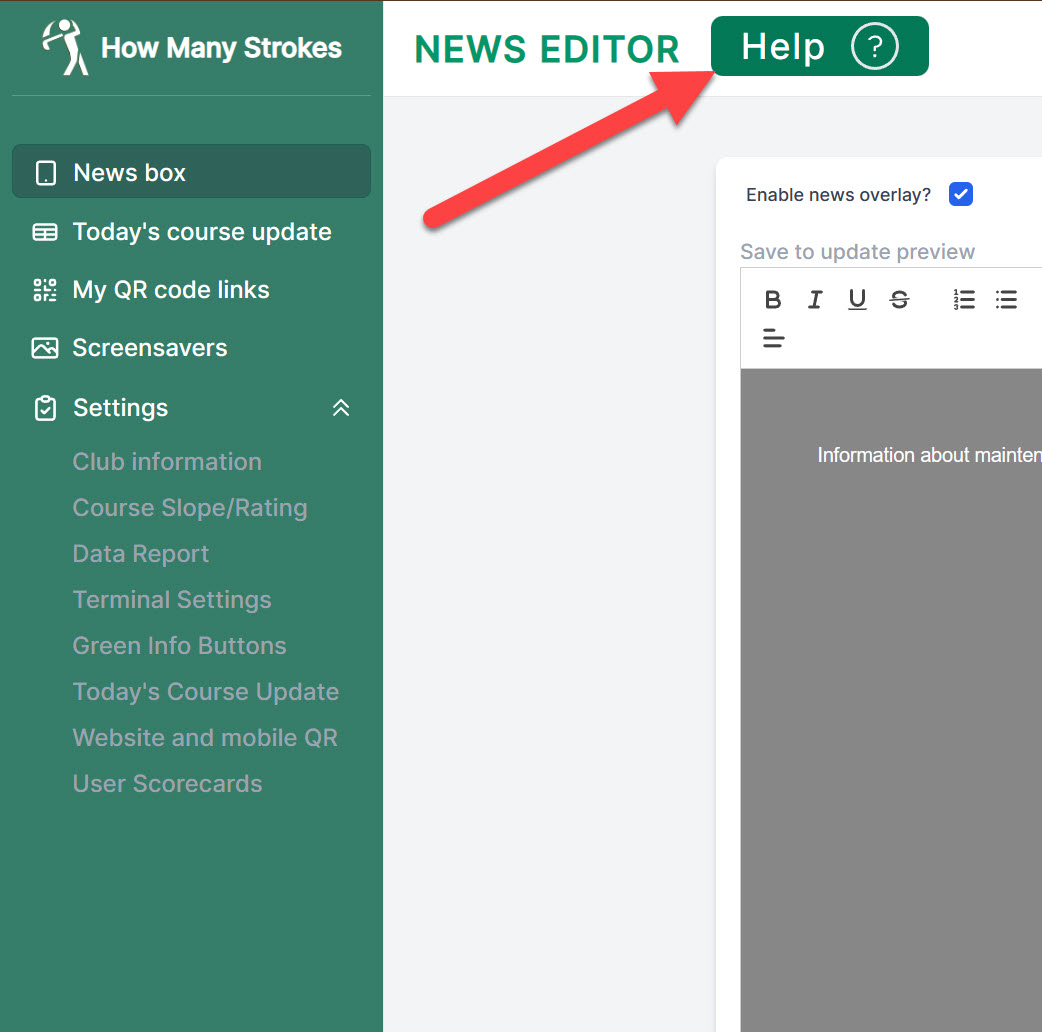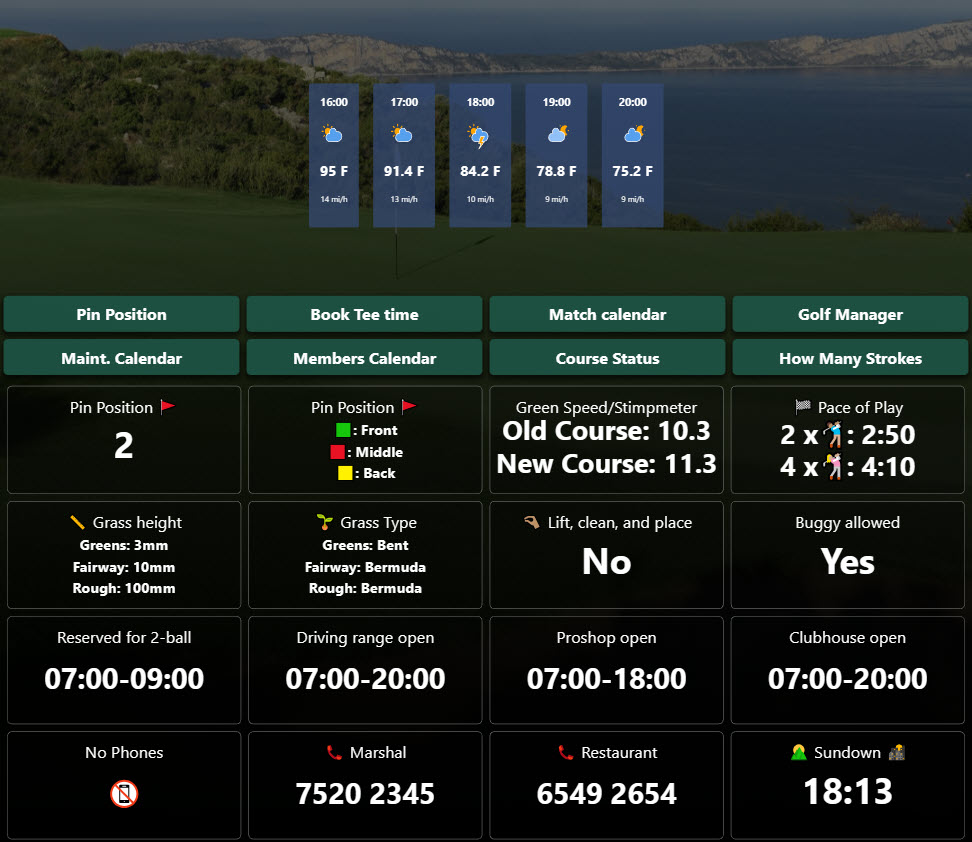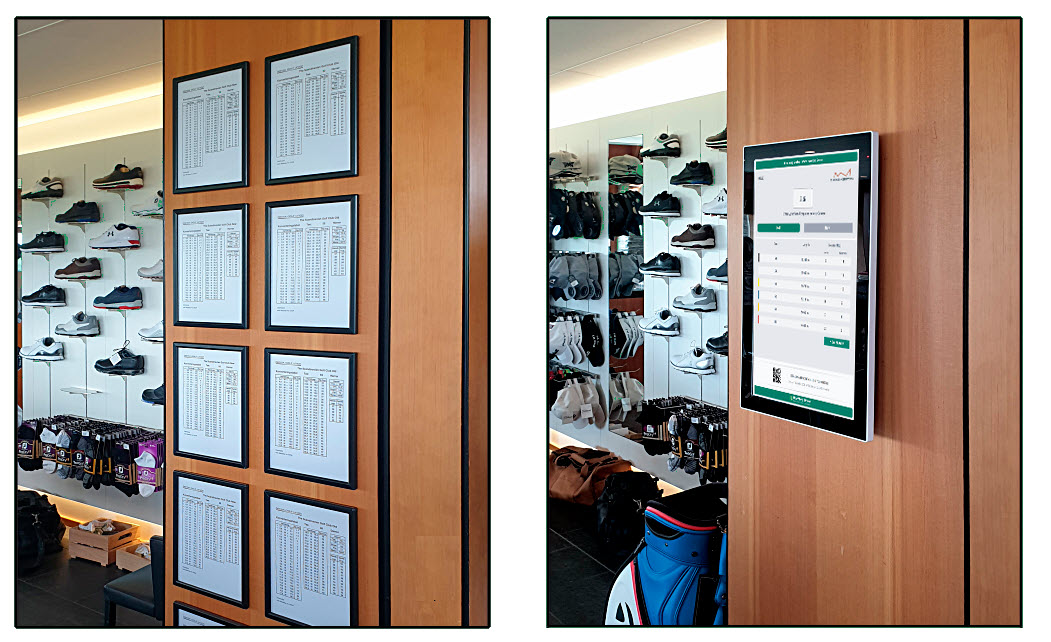Setup the Today’s Course Update info boxes. All the boxes can now be customized to match almost any information that you want to share with your members and guests.
All changes can be updated from the Mobile version or you can use the new
Calendar scheduler.
Below the settings you can see a list of examples with ideas for you to add to your Terminal screen.
List of predefined daily course update info boxes:
Green Speed/Stimpmeter: Show Green Speed (Stimpmeter) for 1-3 courses. Update daily from the Greenkeeper App or plan in the calendar scheduler
Today's Course: Show Today's Course. Update daily from the Greenkeeper App or plan in the calendar scheduler
Pin Position 🚩: Show Today's Pin Position. Define your own pin names as 1, 2, 3 ... Update daily from the Greenkeeper App or plan in the calendar scheduler
Pin Position 🚩: Show Today's Pin Position. Define your own pin names as exam. "Front: Red Flag", "Middle: Yellow Flag", "Back: Blue Flag"
Pace of Play: Show Pace of Play. Ex. 2-ball: 2 hours 30 min. 4-ball: 4 hours 10 min.
Reserved for 2-ball: Show Reserved for 2-ball. Ex. 07.00-9.00 are reserved for 2-ball. Can be updated from Mobile phone or scheduled in calendar.
Grass height: Show Grass length for Greens, Fairway and Rough. Update daily from the UpdateApp
Grass Type: Show Grass type for Greens, Fairway and Rough.
Lift, clean, and place: Show Lift, clean, and place / Preferred lie. Update daily from the Greenkeeper App
Clubhouse open: Show Clubhouse closes/hours. Update daily from the Greenkeeper App or plan in the calendar scheduler
Proshop open: Show Proshop closes/hours. Update daily from the Greenkeeper App or plan in the calendar scheduler
Driving range open: Show Driving range closes/hours. Update daily from the Greenkeeper App or plan in the calendar scheduler.
Restaurant open: Restaurant closes/hours. Update daily from the Greenkeeper App or plan in the calendar scheduler
Parking space open: Show Parking space closes/hours. Update daily from the Greenkeeper App or plan in the calendar scheduler
Buggy allowed: Show Buggy allowed. Update daily from the Greenkeeper App or plan in the calendar scheduler
Trolley allowed: Show Trolley allowed. Update daily from the Greenkeeper App or plan in the calendar scheduler
Cart Path only: Show Cart Path only. Update daily from the Greenkeeper App or plan in the calendar scheduler
📞 Marshal: Show Phone no. to call Marshal. Can also be scheduled in calendar if different no. on different days
📞 Restaurant: Show Phone no. for Restaurant
No Phones: Show that talking on mobile phones are not allowed
Pin Position 🚩 : Show Today's Pin Position. Define your own pin names as A, B, C ... Update daily from the Greenkeeper App or plan in the calendar scheduler
You can read more about how this work and hw to create your own in the help section:
Help - Today's Course Update - settings - How Many Strokes
You can always contact support by e-mail at: support@howmanystrokes.com or call us at +45 7239 1000 if you need help